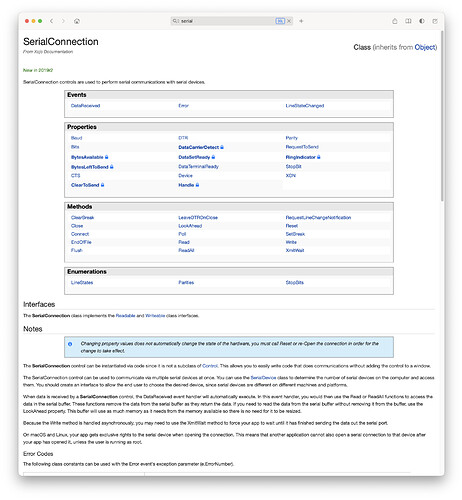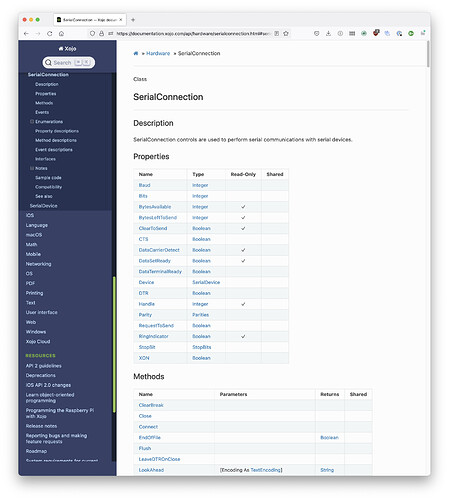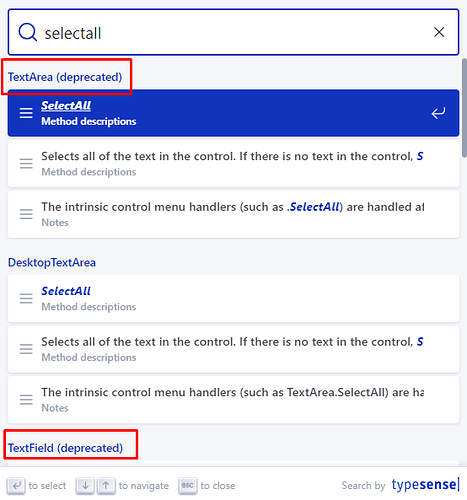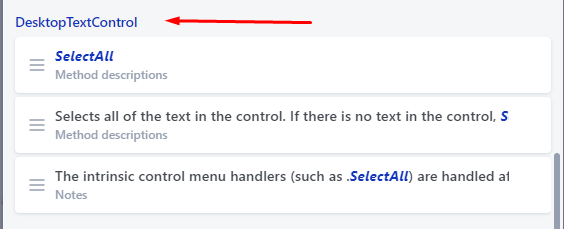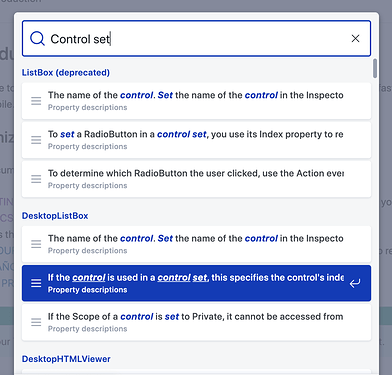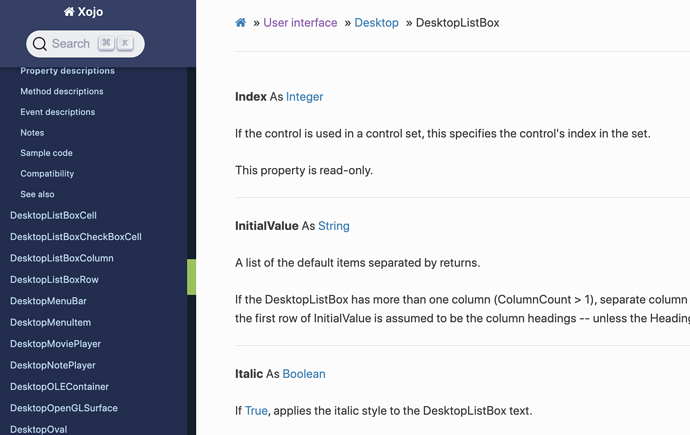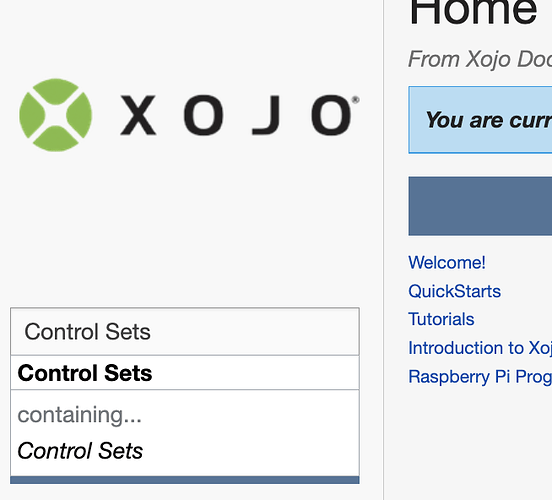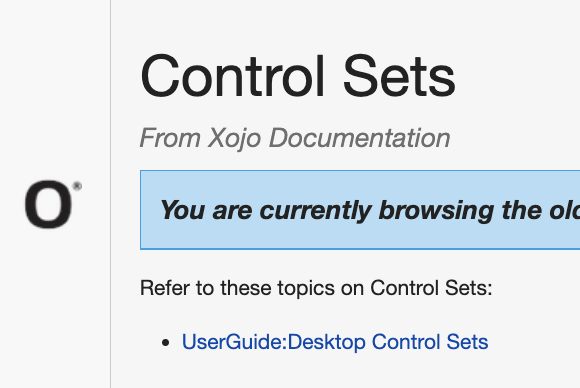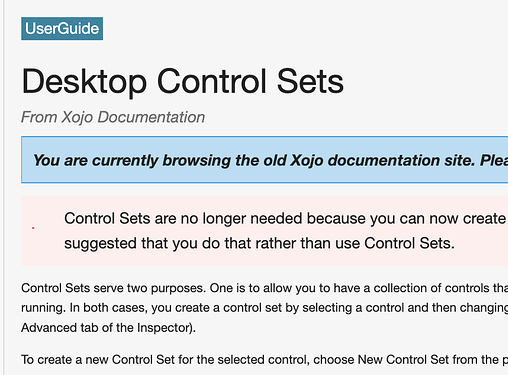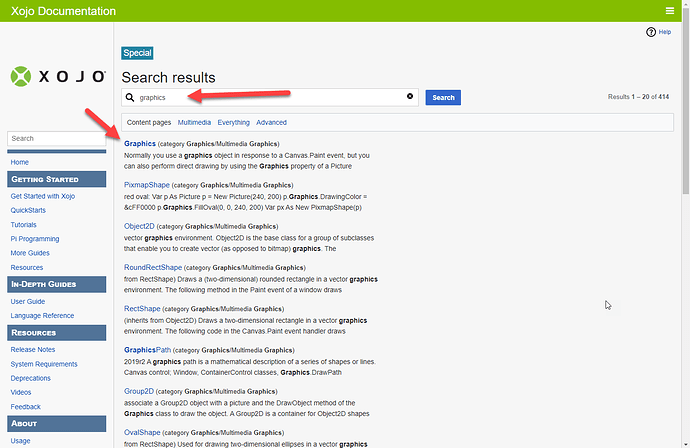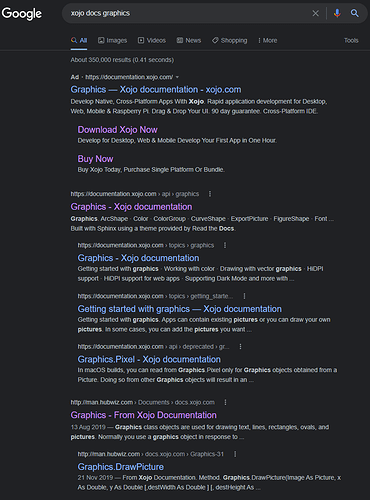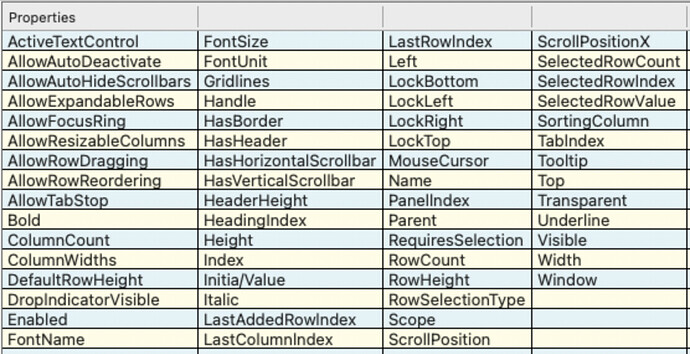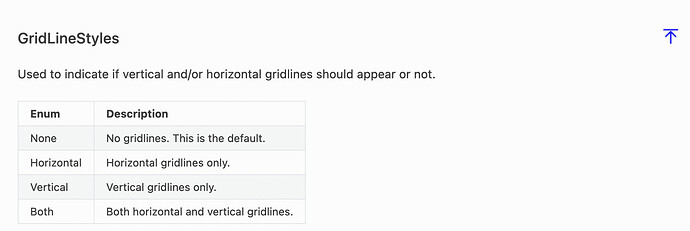The new docs also list the tables at the top but with additional info such as signatures and types so you don’t have to click to go to another page with this info. With that in mind, what about the new pages are less intuitive?
The pages in the new system, in my opinion, do not at first glance present themselves specfically “about” the topic at hand. Rather, they are “about” everything related to the topic at hand. For example, I’ve attached two screenshots, one of the new system, the other of what I use (Old docs loaded into Dash). I searched for SerialConnection. To get to the text that truly describes a SerialConnection (the notes section), the new system requires the equivilent of 13 “Page Downs”. The former system requires zero in order to start reading about a SerialConnection.
I do want a quick list of events/methods/properties that can be used to access the details, but I don’t want to scroll past all those nitty grittys to get to the big picture. I suppose for me, just moving the “Notes”, “Compatibility”, “See Also” sections up above the property / method / event descriptions would solve a lot. Hopefully that makes some sense. Searching in the new system is an entirely different discussion.
And I am not onboard with the categorization of the new docs being “useless”. But I definitely would describe them as inefficient for us users.