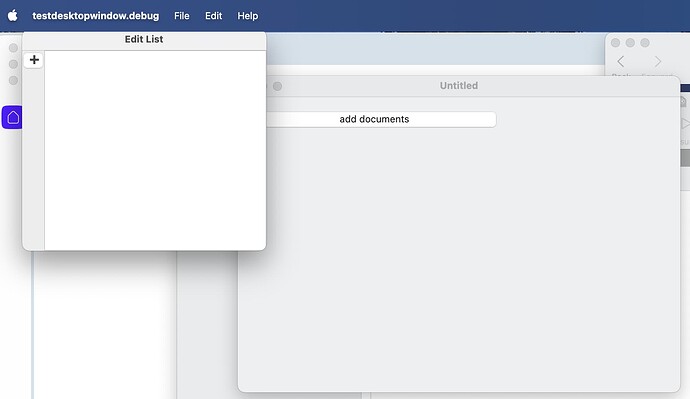I have to say, this is an interesting approach, creating a window in code rather than designing it in the IDE and opening an instance. I would expect it in other languages but not Xojo. 
The window is not opening below the button because when you are defining the myBounds rect (lines 12-17 in VNSButtonList.Pressed), in this case Me and Self both are the same thing: the instance of VNSButtonList.
Instead try:
var myParent as DesktopWindow = DesktopWindow(Self.Parent)
myBounds.Left = Self.Left + myParent.Left
myBounds.Top = Self.Top + myParent.Top
As for why there’s no close button, I think that’s a bug in the framework. Try this method (warning I have not tested it on Linux):
Public Sub WindowControls(mainWindow as DesktopWindow)
#If TargetMacOS Then
// macOS-specific window style control
// Window Style Mask Constants
Const NSTitledWindowMask = 1 // Window title bar
Const NSClosableWindowMask = 2 // Close button
Const NSResizableWindowMask = 8 // Resize controls
// Note: We're explicitly excluding NSMiniaturizableWindowMask (4) - minimize button
Declare Sub setStyleMask Lib "Cocoa.framework" selector "setStyleMask:" (obj_id As Integer, mask As Integer)
Var WinHandle As OSHandle = mainWindow.Handle
// Combine only the masks we want:
// - Title bar
// - Close button
// - Resize controls
// Explicitly NOT including minimize or maximize/zoom
setStyleMask(WinHandle.Value, NSTitledWindowMask Or NSClosableWindowMask Or NSResizableWindowMask)
#ElseIf TargetWindows Then
// Windows-specific style control
Const GWL_STYLE = -16
Const WS_MAXIMIZEBOX = &H00010000
Const WS_SYSMENU = &H00080000 // System menu (includes close button)
Const WS_CAPTION = &H00C00000 // Title bar
Const WS_THICKFRAME = &H00040000 // Sizing border (for resizable windows)
Const WS_MINIMIZEBOX = &H00020000 // Minimize button
Declare Function GetWindowLong Lib "User32" Alias "GetWindowLongW" (hwnd As Integer, nIndex As Integer) As Integer
Declare Function SetWindowLong Lib "User32" Alias "SetWindowLongW" (hwnd As Integer, nIndex As Integer, dwNewLong As Integer) As Integer
Var WinHandle As OSHandle = mainWindow.Handle
Var Style As Integer = GetWindowLong(WinHandle.Value, GWL_STYLE)
// First, make sure we DO have the styles needed for a close button
Style = Style Or WS_CAPTION Or WS_SYSMENU
// Then remove only the maximize box style while keeping other styles
Style = Style And (Not WS_MAXIMIZEBOX)
// Ensure resize border if window should be resizable
If mainWindow.Resizeable Then
Style = Style Or WS_THICKFRAME
End If
// IMPORTANT: Apply the style change to the window
Var Result As Integer = SetWindowLong(WinHandle.Value, GWL_STYLE, Style)
// Check if the operation succeeded
If Result = 0 Then
// GetLastError() can provide more info about what went wrong
System.DebugLog("SetWindowLong failed to apply window style")
End If
// Force the window to redraw with the new styles
Declare Sub SetWindowPos Lib "User32" (hwnd As Integer, hWndInsertAfter As Integer, x As Integer, y As Integer, cx As Integer, cy As Integer, uFlags As UInteger)
Const SWP_FRAMECHANGED = &H0020
Const SWP_NOMOVE = &H0002
Const SWP_NOSIZE = &H0001
Const SWP_NOZORDER = &H0004
SetWindowPos(WinHandle.Value, 0, 0, 0, 0, 0, SWP_FRAMECHANGED Or SWP_NOMOVE Or SWP_NOSIZE Or SWP_NOZORDER)
#ElseIf TargetLinux Then
// Linux (GTK) specific code
Const GDK_FUNC_MAXIMIZE = 4
Declare Sub gtk_window_set_type_hint Lib "libgtk-3.so.0" (window As Integer, hint As Integer)
Declare Sub gtk_window_set_functions Lib "libgtk-3.so.0" (window As Integer, functions As Integer)
Var WinHandle As OSHandle = mainWindow.Handle
// Get all window functions except maximize
Var AllFunctions As Integer = -1 // All functions enabled
Var NoMaximize As Integer = AllFunctions And (Not GDK_FUNC_MAXIMIZE)
// Apply the window functions
gtk_window_set_functions(WinHandle.Value, NoMaximize)
#EndIf
End Sub
Call WindowControls (MainWindow) just before mainWindow.Show. Warning that I have not tested the Linux code, but MacOS and Windows seem to work.