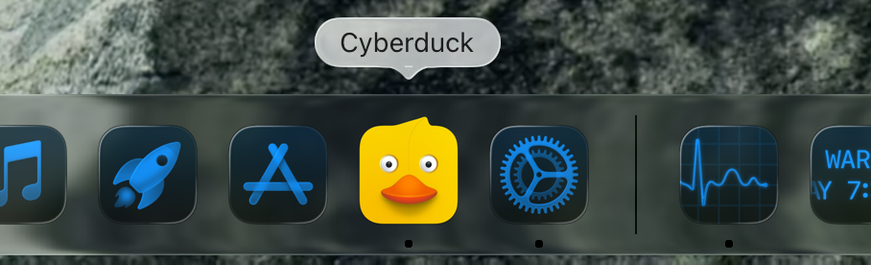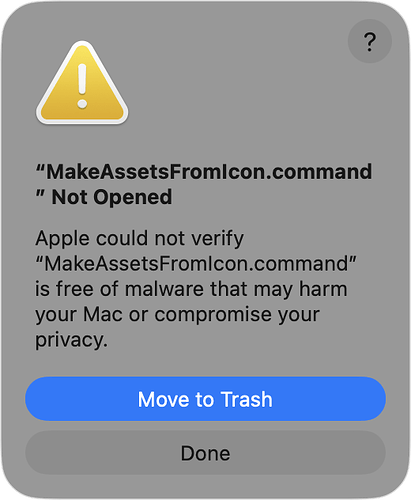macOS26 takes care of this automatically. You do not need to make an new specific app icon for macOS26
That’s because your app icon does not follow the Apple required design/size. If it was, it is ‘converted’ correctly without a border.
This is correct in that older icons properly sized will avoid the gray border. Icons designed for Tahoe will still look nicer as they will have proper effects versus Tahoe’s attempt to apply that kind of style to older icons (it seems to detect edges and do some kind of extruding/lighting effect).
Apple’s templates for icons are in the macOS Sequoia section of the Apple Design Resources page.
Apps I released pre-Tahoe that adhere to these designs look fine in Tahoe.
I was poking around developer downloads yesterday and noticed an icon composer app for Tahoe icons. I was curious, but do not know the backwards compatibility nor how to use the generated icons with Xojo.
Icon Composer is for making “layered icons out of Liquid Glass”. It would be appropriate for Tahoe icons but not for making icons for older macOS versions. It has PNG export but this is for making “a flattened version of your icon for marketing and communication needs” not icons for ICNS file (hence it uses lighting effects by default).
[various things about design size / red logo size]
This shouldn’t matter. The icons just have to be made correctly.
It is possible that this stuff requires the app to be built with the macOS 26 SDK. FYI
I didn’t see a difference in behavior when experimenting with this variable.
How To
Make pre-Tahoe icons using Apple’s design resources for Photoshop and Sketch. Export to PNGs. Use these in Xojo or package into your own ICNS file that you copy into the executable with build automation.
Make an icon for Tahoe with Icon Composer. Save it to a “.icon” file. PNG exports are not applicable here. Xojo makes “App.icns” so name it “App.icon”.
Package the App.icon to Assets.car (reference):
actool App.icon \
--compile . \
--app-icon App \
--enable-on-demand-resources NO \
--development-region en \
--target-device mac \
--platform macosx \
--enable-icon-stack-fallback-generation=disabled \
--include-all-app-icons \
--minimum-deployment-target 10.14 \
--output-partial-info-plist /dev/null
Use build automation to copy the Assets.car file to the Resources folder.
Go to the macOS build settings and add a property list entry for a string with key CFBundleIconName and value of “App”.
This should use the App.icon resource in Assets.car on Tahoe and the App.icns resource on pre-Tahoe. Even without the App.icon/Assets.car icon, your icon should still look fine (no gray border) with only the App.icns file generated by Xojo as long as it adheres to Apple’s design template.
Working example:
Tahoe Icon Example.zip (216.8 KB)