I have been using xojo2019r1.1 on Ubuntu 18.04LTS for about 6 months with no problems. I just upgraded to Ubuntu 19.10 (fresh install). I downloaded xojo2019r31.deb and I am trying to install it but failing. When I double click on the .deb file I get to a screen where there is a button labeled install. When I click on that an installation progress bar appears (installing 0%) then it asks me to enter my linux password to authenticate. Once I enter the password and click “Authenticate” I don’t see any message (error or otherwise) but the progress bar then disappears and it does not appear to proceed with the install. Any suggestions as to what the cause may be?
How long did you wait? I’ve seen the installer take as much as 90 seconds to show any progress,
i just have the same problem. i installed Ubuntu 19.10 beside Windows 10.
i am also confused about the file size.
Firefox write 632MB and Linux Downloads 662MB!?
as workaround i unpacked this .deb file and started xojo from there.
Unpacking a deb file is not a good thing because it is supposed to be installed, possibly to several system locations. If you want to unpack I suggest you download the TGZ file.
Hi @Gerald Douglas
I have it running on Ubuntu 19.10 (installed from the TGZ file.
[quote=474486:@Javier Menendez]I have it running on Ubuntu 19.10 (installed from the TGZ file.
[/quote]
This is my recommendation for all Linux users. You just need to know to extract it while in the root of your system drive so that you get the /opt contents in /opt instead of $CWD/opt :S 
Download the TGZ file
cd /opt
mkdir xojo # if it’s not there
cd xojo
sudo tar -zxvf ~/Downloads/xojo2019rXXX.tgz
Create or download the .desktop files (Xojo Linux .desktop files
and “Bob’s yer uncle.”
[quote=474489:@Tim Jones]This is my recommendation for all Linux users. You just need to know to extract it while in the root of your system drive so that you get the /opt contents in /opt instead of $CWD/opt :S 
Download the TGZ file
cd /
sudo tar -zxvf ~/Downloads/xojo2019rXXX.tgz
Create or download the .desktop files (Xojo Linux .desktop files
and “Bob’s yer uncle.”[/quote][quote]cd /[/quote] get you to the root directory, not to[quote]/opt[/quote]Shouldn’t it be
[quote]cd /opt
sudo tar -zxvf ~/Downloads/xojo2019rXXX.tgz[/quote]
[quote=474491:@Frank Hoogerbeets]Shouldn’t it be
cd /opt
sudo tar -zxvf ~/Downloads/xojo2019rXXX.tgz[/quote]
Actually, it’s /opt/xojo :). I fixed that. I recreate the tgz file for my installs using the -P option after I get the first system configured, so my actual command is simply
sudo tar -zxPvf ~/Downloads/xojo2019rXX.tgz
And all of the files and plugins are placed where they belong.
[quote=474496:@Tim Jones]Actually, it’s /opt/xojo :). I fixed that. I recreate the tgz file for my installs using the -P option after I get the first system configured, so my actual command is simply
sudo tar -zxPvf ~/Downloads/xojo2019rXX.tgz
And all of the files and plugins are placed where they belong.[/quote]
That will create the path /opt/xojo/xojo2019rx.x
That’s where the default install path is if you install via the .deb. It Also allows for multiple Xojo releases while keeping the /opt folder neat.
Indeed, it turns out that the feedback program won’t be recognized unless it’s installed in /opt/xojo regardless of where Xojo is installed.
I just tried to install 2019r3.1 on Ubuntu Mate 20.04 via the .deb file and it failed. Luckily, I found the instructions above and was able to manually install it. It now runs, even though the interface is a little wonky and missing about half of the button icons. I wrote a tiny simple program and it compiled and ran from the IDE. This is so much easier than using GTK Glade and C. Hopefully, XOJO will meet my needs and I’ll go ahead and purchase a desktop license for Linux. Thanks again for the help here.
Hi Kelsey,
If you’re missing button icons, something’s quite wrong. I would recommend that you start over from the download of the .tgz file and then follow my steps again. It works every time. I’ll repeat the steps here with the addition of deleting the existing Xojo folder:
Download the TGZ file
sudo -s
cd /opt/xojo
rm -rf xojo2019r3.1
sudo tar -zxvf ~/Downloads/xojo2019r3.1.tgz
Keep in mind that the Linux version is a bit more limited, especially with printer support, such as the inability to save the printer settings string. Also, a printer network environment can cause a crash.
@Tim Jones I removed the old install of XOJO and redownloaded the .tgz, and then reinstalled it as per your instructions. Hopefully you can see this screen snapshot. I uploaded it to my website, but I do not have SSL --so it may be blocked by the browser.
I am running Ubuntu Mate 20.04. Yes, it is Mate even though my desktop background looks like it came from Kubuntu (KDE Plasma). I like the color blue!
My system was freshly installed four days ago on physical hardware (not a VM).
Ryzen 2700x
32 GB of RAM
256 GB NVMe PCIe SSD
Nvidia RTX 2070
55" 4K monitor running at 3840x2160 @60Hz
I haven’t tried it on Linux Mint 19.3, but might do so later. When I do, I’ll report back.
Thanks, Kelsey
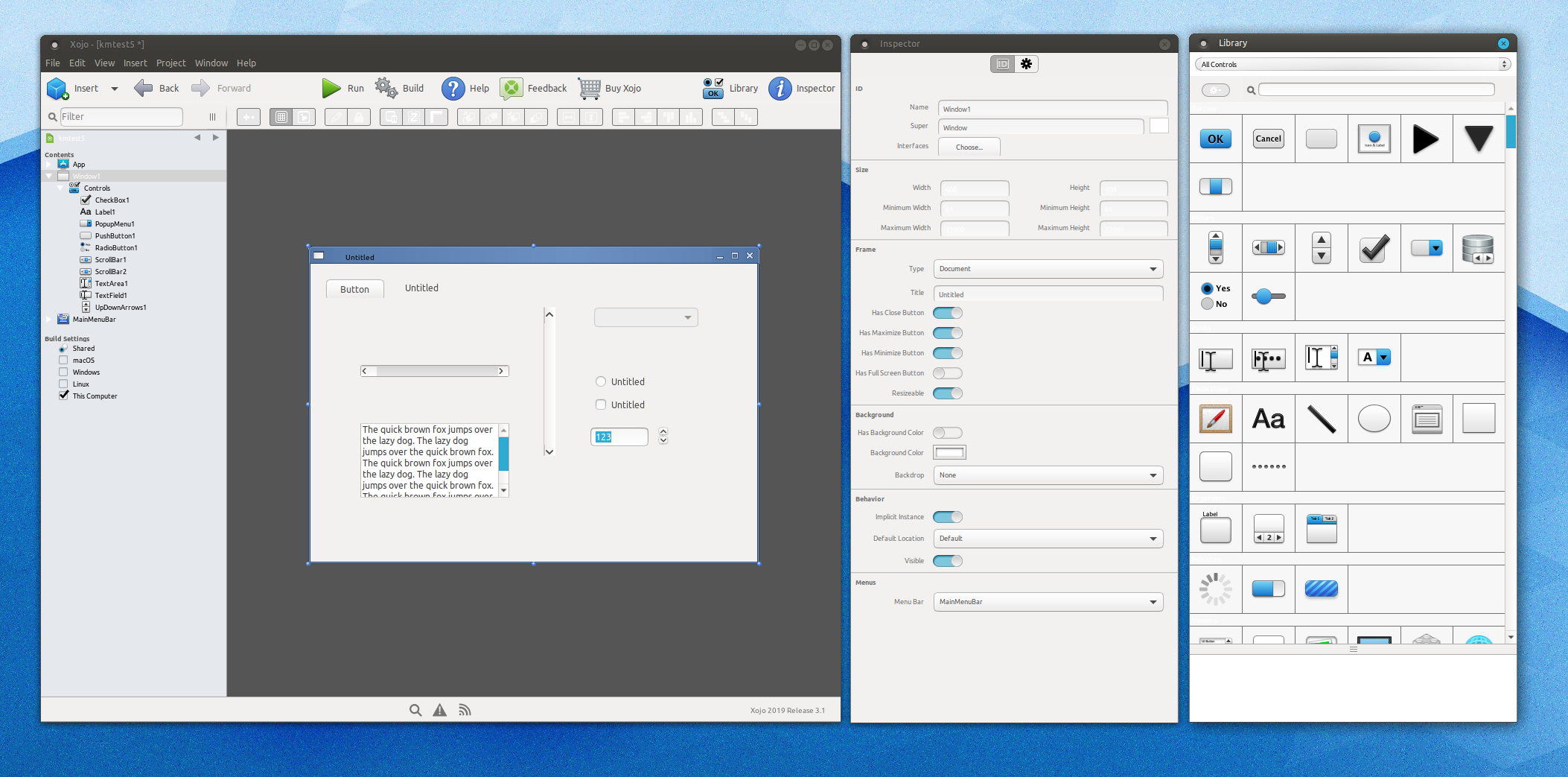
Sorry, I forgot to write that my install is missing icons on the main screen, and all of the controls in the library look like something from older versions of Mac OS X. You’ll also notice that the buttons, some fields, and other controls do not draw completely or are missing the bottom borders.
The image can be brought up via HTTP by manually stringing to gether this address: www.kmcode.com / snapshots / Screenshot_2020-04-29_xojo_2019r31_ui_on_UBMATE_20.04.png
Yep, I really need to get an SSL certificate. I’ve had my site for 20 years and do not use any cookies, etc… It’s just for posting a few things like this screen snapshot and experimenting.
Thanks again,
Kelsey