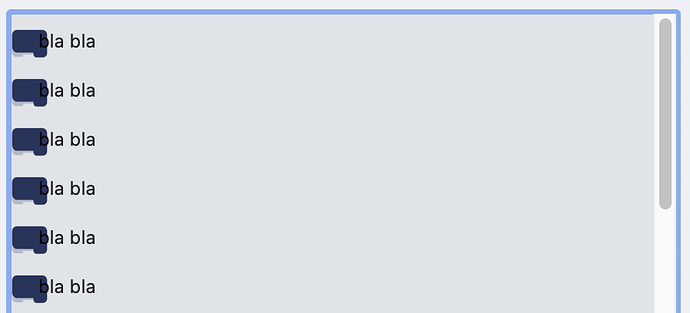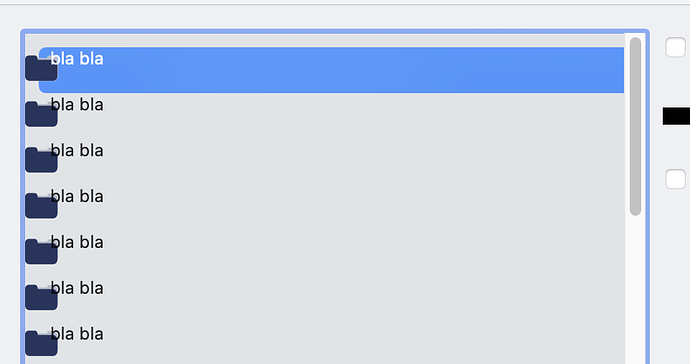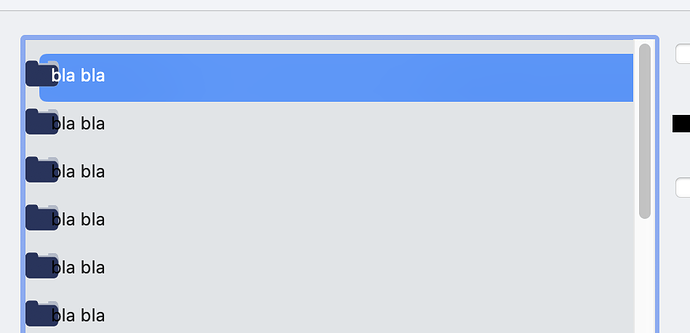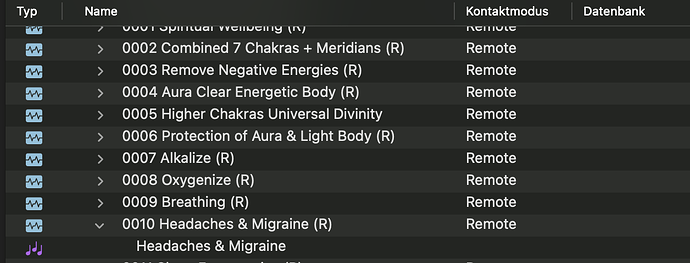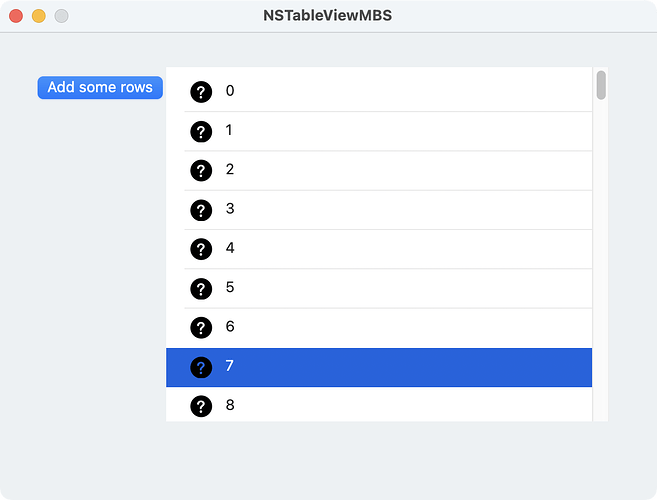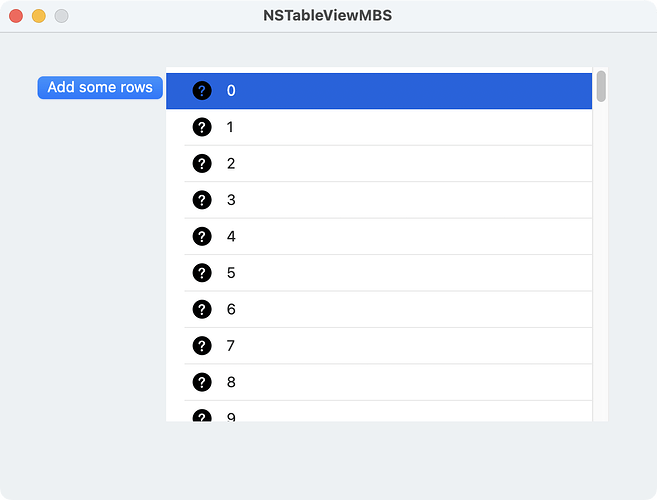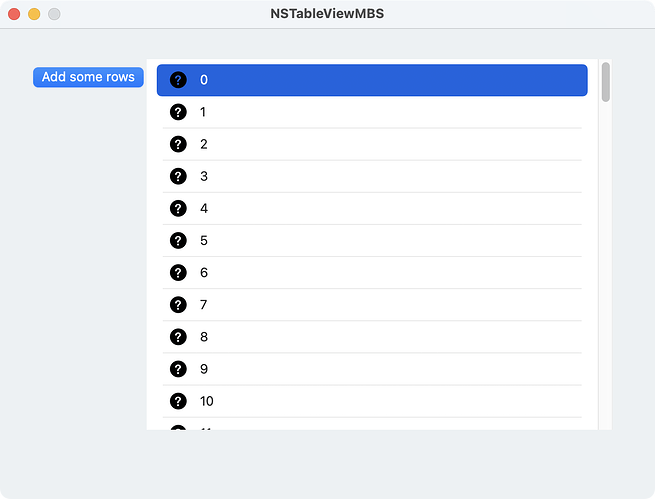I’m struggling a bit to paint an icon in NSTableview because everything is upside down or whacky.
CellTextpaint:
const IconSize as Integer = 24
dim nsg as new NSGraphicsMBS
nsg.drawPicture(folder_full_light, 0, row * me.rowHeight + (me.rowHeight - IconSize/2)/ 2, IconSize, IconSize, 0, 0, folder_full_light.Width, folder_full_light.Height, NSGraphicsMBS.NSCompositeSourceOver, 1)
Results in:
Also notice the weird vertical alignment I had to do.
So I just rotate the icon:
const IconSize as Integer = 24
dim p as new Picture(IconSize * 2, IconSize * 2)
p.Graphics.DrawPicture(folder_full_light, 0, 0, IconSize * 2, IconSize * 2, 0, 0, folder_full_light.Width, folder_full_light.Height)
p = p.RotateImageAndMaskMBS(180)
dim nsg as new NSGraphicsMBS
nsg.drawPicture(p, 0, row * me.rowHeight + (me.rowHeight - IconSize/2)/ 2, IconSize, IconSize, 0, 0, p.Width, p.Height, NSGraphicsMBS.NSCompositeSourceOver, 1)
This results in a proper icon:
But the text isn’t vertically aligned. There I use intercellSpacing:
me.TableView.rowHeight = Fontsize * 1.5
dim n as NSSizeMBS = NSMakeSizeMBS(4, 15)
me.TableView.intercellSpacing = n
By trial and error I came up with a really odd formula for vertical offset because the intercellSpacing moved all the icons up:
const IconSize as Integer = 24
dim p as new Picture(IconSize * 2, IconSize * 2)
p.Graphics.DrawPicture(folder_full_light, 0, 0, IconSize * 2, IconSize * 2, 0, 0, folder_full_light.Width, folder_full_light.Height)
p = p.RotateImageAndMaskMBS(180)
dim nsg as new NSGraphicsMBS
dim VerticalOffset as double = (row * (me.rowHeight + 15)) + me.RowHeight/2
nsg.drawPicture(p, 0, VerticalOffset, IconSize, IconSize, 0, 0, p.Width, p.Height, NSGraphicsMBS.NSCompositeSourceOver, 1)
Is this normal or a bug for both the rotation of the icon and the weird vertical alignment formulas?