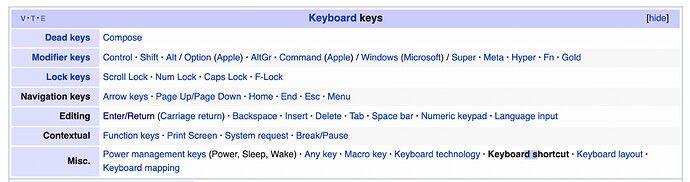I’m struggling to understand keyboard events, AsyncKeyDowns and modifier keys. Working on a Mac, I have a large window, call it winBig, with lots of DesktopTextFields, and a few labels, checkboxes and buttons. At any one time, one of the DesktopTextFields is pretty well certain to have the focus, because I don’t think any of the other controls gets the focus, does it?
When I hit a character key a-z or shifted A-Z, but nothing else, including numbers and other symbols, except for possibly the apostrophe, I want the text field with the focus to add it to its text, but to ignore almost every other keystroke.
I want the tab key to move the focus on to the next text field. shift-tab to move it back and delete to delete characters one at a time, backwards, in the focus field, as you would expect.
I would like the Return key to simulate a click on the default button - there will only ever be one button with default on screen.
Everything else, unused punctuation, numbers, arrow keys, function keys etc along with Cmd-character, Alt-character, Ctrl-character, Ctrl-function, Cmd-a, Ctrl -z, Cmd+Alt+key, Cmd+Alt+Ctrl+key etc should be interpreted (by winBig keydown event?) as an instruction to do something coded in a winBig Method if there is a response to the key combination.
How do I achieve what I am trying to do? If you start talking about keydown events could you please be clear whether you mean my text field keydown events or winBig keydown events. If you have the time, could you please give me an example of what I need to write for Cmd+Alt+Ctrl-a and Cmd+Alt +Ctrl+F1. I don’t quite understand why I may need to use a Timer for these. No lengthy code execution is going to be going on during this operation
Thanks if you can give me the key to all this. Steve