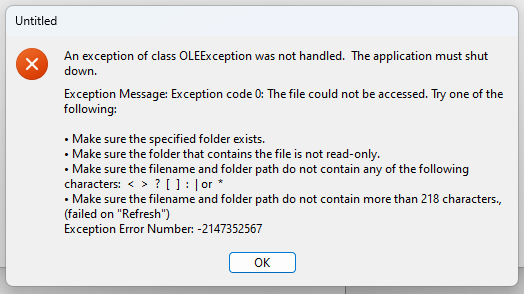Folks: am converting Excel OpenText from VBA. Here is the Xojo definition of OpenText in MSOfficeAutomation.rbx:
Sub OpenText(Filename_Param as string, Origin_Param as variant, StartRow_Param as variant, DataType_Param as variant, TextQualifier_Param as integer, ConsecutiveDelimiter_Param as variant, Tab_Param as variant, Semicolon_Param as variant, Comma_Param as variant, Space_Param as variant, Other_Param as variant, OtherChar_Param as variant, **FieldInfo_Param as variant**, TextVisualLayout_Param as variant, DecimalSeparator_Param as variant, ThousandsSeparator_Param as variant)
After consulting the VBA documentation and Eugene Dakin’s 2019 answer, this is straightforward up to FieldInfo. I don’t need it, but I do need DecimalSeparator which comes later. Here is my Xojo code:
xlapp.Workbooks.OpenText (file, xlWindows, 1, xlDelimited, xlTextQualifierDoublequote, False, True, False, False, False, False, chr(9), **???** , True, myexceldecimal, myexcelthousands)
What works in the FieldInfo parameter position as a filler ?
I have tried an Array of Arrays, an Array, False, Nil, but no luck: OLE Exception or compiler error every time.