I’d like to get your POV about how you design a desktop app with several (in my case it will be 12) windows that should each be accessible via the same way. I’m not sure what the latest “standard” is for something like, so I looked around and found several examples that I’d like to list up here. Please feel free to add your own examples via screenshots:
The classic menu bar:
x

x
x
x
x
x
The toolbar:
x

x
x
x
x
x
Apple’s dock (it’s like a toolbar but at the botton, maybe animated as you go over it?:
x

x
x
x
x
x
Custom tab panel (or the normal tab panel in Xojo:
x
x
x
x
x
x
Microsoft surface tile design (guess especially good for touchscreens):
x

x
x
x
x
x
This question is in reference to the one I asked a bit earlier, on how the different windows are seamlessly displayed (see link here:
Also, what do you think about going away from the standard (like Apple’s UI HI Guideline) of NOT having a menu bar additionally to navigate? Would a new design confuse the user too much or will eg a Microsoft Surface tile design be familiar to the new generation of mobile app users (remember, we’re talking about designing a desktop app here!)?
Thanks in advance for your comments and ideas,
Andreas


