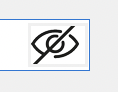The documentation states that on Windows you can select “None” for bevel style, but there still remains a frame around the button. Below I created a password visibility icon, but I can’t seem to get rid of the gray frame around the bevel button:
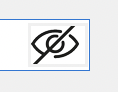
Any trick for doing that?
Build your own button!
The Xojo buttons only work in the Win98 look. The better idea is to work with transparent labels or images. There is also a mausmoove event for hoover effects and a mousedown event.
Works awkward but great.
I build my own buttons with a canvas, also, but I ensure that the button has a border, so it looks like a button, and not just some bit of decoration. I use MousEnter to change the background colour slightly, to enhance the idea that this is something clickable, as the user hovers over it. Then, when the user clicks the button (MouseDown), I delay the action until the user releases the mouse button (MouseUp) within the button area, so they can change their mind. That is, if the user clicks down, then moves the mouse away from the button before releasing the mouse button, nothing happens.
The so-called “modern” UI is mostly rubbish. So my answer is, you shouldn’t be removing the button frame.
1 Like
Maybe I’m just using the wrong control for my particular application: I’m trying to simulate placing some text (“Forgot Password”) in my window, and I want it to operate like a hyperlink: by clicking on it I want it to change color. Maybe even have some style change when hovering to indicate that it is clickable. In the end, it’s not REALLY a hyperlink – it’s just a button, but I don’t want the cosmetics of a button frame.
Use a label. Turn on underline and color it blue. Change colors in MouseDown, MouseMove, MouseExit, and so on. You can even change the cursor to the finger if you so desire.
2 Likes