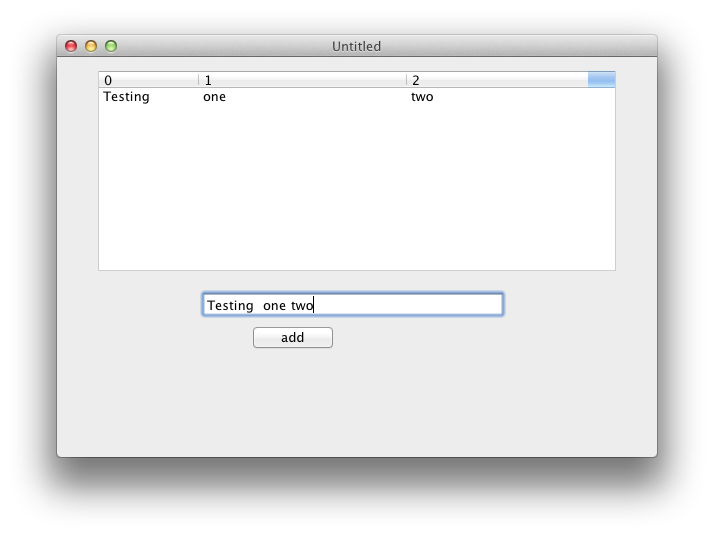Xojo current (as today)
OS X 10.9.3 (France)
MacBook Pro 2011-11
The project loads a text file and compute by itself the number of Columns at load time (I forgot how).
Depending on the loaded text file contents, you may have a « spurious, useless » column (last column).
At debug time (debug for the said text file), I may have a misplaced Tab in one or many lines; if so, I will have an extra (or more) and unwanted column(s).
To know how many of these lines that have one or more unneeded Tab characters, I need to sort that (these) column(s). Then, I go back to the text file and remove the unneeded Tab.
Then, I go back to my window and load the corrected text file.
Because I do not click in a different header (I think), the now removed Column is still here and activated.
Oh, if you close the window / re-open it and re-load the last text (or one text file), the bug disappears.
When the bug is visible, a window resize (and so the ListBox), the bug stays visible.
A click in another Heading Column “disable” the dug.
Watch carefully the screen shot below.
BTW: I used a loop to read one line at a time (of a Tab Tab Return file) and add the line using the -1 trick.
Because I am in the process of changing my internal hard disk, I do not really know where that project is / unable to provide the real used code, but I feel that it is easy to check that.
The new text replace the previous ListBox contents, so I use DeleteAllRows before entering in the loop that reads the lines from the file and add Rows into the ListBox.
BTW: during the previous bug squash, this was probably (maybe) not seen.