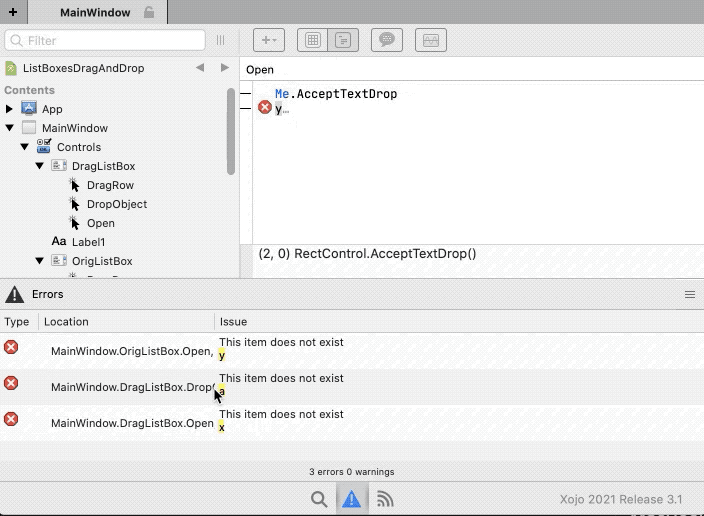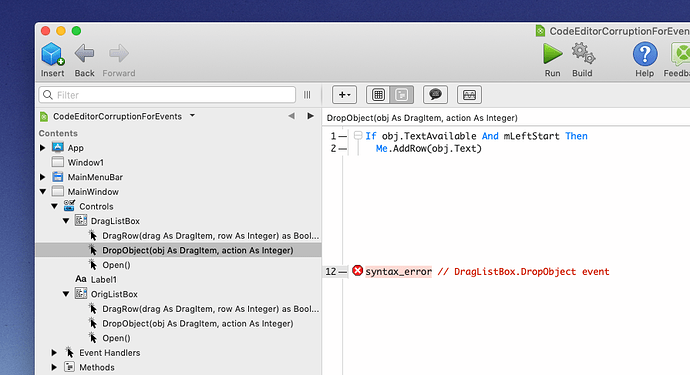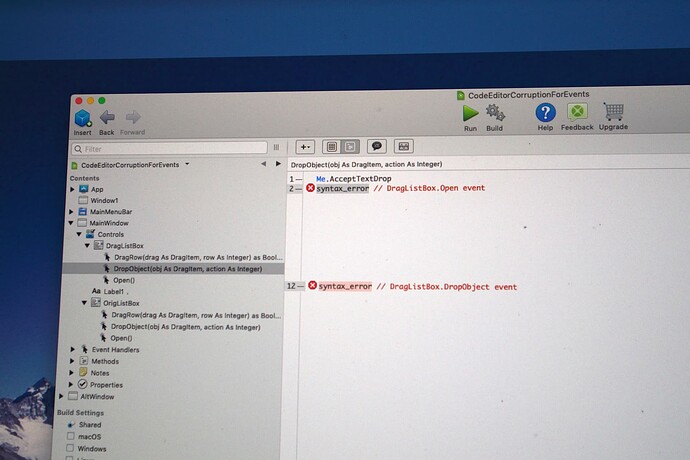I’ve tweaked the demo project showing the bug I am experiencing. Find the new project here: https://www.dropbox.com/s/0ehp1bcioyxj56h/Code-Corruption-of-Events.zip?dl=0
Encouraged that I’m not hallucinating because some have responded that they do see what I am seeing, I’ve been looking at the situation more closely.
The new project has a Note item in the project describing the project and the steps needed to reproduce it. Basically, just try to run the project which will result if displaying the built in syntax errors. Go down the list of errors and note how the event code display will be corrupted. Do not click on any of the project items from the Navigator because that will never cause the corruption and will prevent you seeing the corruption from the error list.
I’ve noted the following:
• I had been focusing on clicking on the error items to display the code, but the same corrupted display of event code occurs when clicking on items in the IDE Find list.
• The editor pane always displays correctly when clicking on a list item for a method. Only clicking on items referencing event code cause the corrupted display of code.
• If there are multiple events in a project item, the first time selecting an item in the error list or find list for an event in project item, it will display correctly. Only clicking on another list item for an event inside the project item will cause the corrupted display of the code.
• While viewing a corrupted code display of an event, clicking on an event in another project item will display correctly. It seems that only when switching between different events within the same project item will you see the corrupted display. In other words, looking at the events for controls in one window and then switching to look at an event in another window clears any corruption for the display of the first event looked at.
• After seeing the corruption of event code, you can switch to looking at method code and not see corruption there. Going back to the event from the method will clear the corruption.
I have tried booting my Mac in safe mode and then opening the project. I still get the errors even in safe mode. So, I think I can rule out any extensions or login apps conflicting with Xojo. Not sure on this though.
Any suggestions for tracking down the cause of this will be welcome.