I dont think that Ive seen a feature request for anything like that.
Yes, there is none. Could have been that I am just doing something wrong, or there is a way to do that. If not, I would then definitely create a feature request for that, because it save time.
[quote=444504:@Paul Rodman]…and while were talking about irritating features, another one that bites me is when you accidentally double click the stop button while debugging. The first click stops debugging, the second click is passed on to the comment button that appears right under it. This silently comments out the line your cursor is currently on. If youre lucky you notice it, or it causes a syntax error on the next compile. If youre unlucky, it can cause a bug that can take hours to locate.
Im pretty sure only 0.1% of users ever click that comment button intentionally, so it could probably be deep sized, or moved.[/quote]
<https://xojo.com/issue/39841>
4 year old request, I think it gets implemented when it hits 5 years, or was it 10 years ![]()
As for the OP issue, this was apparently fixed in 2017r2 <https://xojo.com/issue/47283>, I guess its snuck back in.
-edit-
Ah it was fixed until you added a property, went back to the method and it started happening again.
I was going to tell you to just double-click the word to replace, then remembered that doesn’t work. (Also super-annoying - wrong menu)
Filed it here <https://xojo.com/issue/56316>
I’m always annoyed at the behaviour when clicking on search results. Do a search, click on a search result. Now I want to have the class in a new tab. Now I have to click on the search result again because the class isn’t opened with the method/property/event I had selected in the Navigator.
[quote=444542:@jim mckay]I was going to tell you to just double-click the word to replace, then remembered that doesn’t work. (Also super-annoying - wrong menu)
Filed it here <https://xojo.com/issue/56316>[/quote]
FWIW, this isn’t what you think it is. If you select anything in your code… “Timer”, “Mode” or “Color”, the autocomplete menu will give you “red”.
Just typing Timer.Mode confuses the Autocomplete engine because you can’t set the Mode on the Class itself. If you add a timer to the window and then use Timer1.Mode, autocomplete gets it right.
Just typing Color.Red also causes problems because it’s not something you can assign a value to.
I really disagree with you on this. Common UI practice is that if you place the cursor somewhere the system expects you to be inserting something at that position. In this case, placing the cursor after Window. tells the system that you are adding text after the dot. If you want to do a replace of the existing text, in this case ‘height’, you should select the word. Then you will get the property overwritten with the new selection.
In my opinion, the current functionality is correct.
[quote=444548:@Greg O’Lone]Just typing Timer.Mode confuses the Autocomplete engine because you can’t set the Mode on the Class itself. If you add a timer to the window and then use Timer1.Mode, autocomplete gets it right.
[/quote]
If you double click a word to select the whole word and hit tab… you get whatever menu was shown previously…
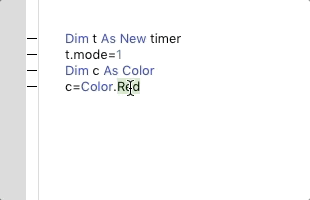
[quote=444593:@jim mckay]If you double click a word to select the whole word and hit tab… you get whatever menu was shown previously…
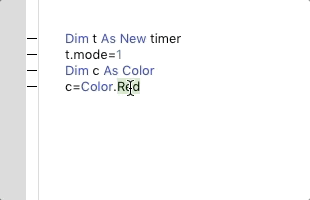 [/quote]
[/quote]
And how to do that JUST with the keyboard without the need to always grab the mouse?
[quote=444594:@Guenter Kraemer]And how to do that JUST with the keyboard without the need to always grab the mouse?
[/quote]
On macOS: if your cursor is in the middle of the word, press Option-Left then Shift-Option-Right then Tab
On Win: Control-left, Shift-Control-Right then Tab
AutoComplete updates properly using the keyboard. It’s just the double-click that’s broken.
The other thing is that I would expect it to build the menu based on the start of the selection. So double-clicking “mode” should give all options for timer, as if you had the cursor at the dot… currently, selecting the word with keystrokes gives you a menu with the selected word only. Not very useful IMHO.
I plug in a German keyboard. How do you a) Comment a line, b) Set a breakpoint, c) Set a bookmark just with keyboard (by using the German keyboard)?
a) CTRL+’
b) CTRL+\
c) CTRL+SHIFT+\
Or whatever the mac equivalent of CTRL is these days (Command ?)
If you don’t have those keys on your german keyboard, you can change them for something you do have on your keyboard by going to:
Edit>Preferences (or Xojo>Preferences on Mac) then click the Edit button near the bottom of the General tab to open the menu short cuts editor where you can assign whatever key combination you desire (right click an entry in the Key column to assign special keys).
[quote=444602:@]a) CTRL+’
b) CTRL+\
c) CTRL+SHIFT+\
Or whatever the mac equivalent of CTRL is these days (Command ?)
If you don’t have those keys on your german keyboard, you can change them for something you do have on your keyboard by going to:
Edit>Preferences (or Xojo>Preferences on Mac) then click the Edit button near the bottom of the General tab to open the menu short cuts editor where you can assign whatever key combination you desire (right click an entry in the Key column to assign special keys.[/quote]
I have those keys, but they require me to press also the right ALT Gr key, so the predefined combinations dont work, and that should definitely not be like that. Unfortunately, you also cant assign the function keys at all.
Maybe the IDE is optimized for MAC user, but not for Window user.
Maybe you can reassign them to the versions that don’t need ALT Gr to be pressed as well?
Right click the key (or the empty space in the Key column) and you get a list of F keys
[quote=444605:@]Maybe you can reassign them to the versions that don’t need ALT Gr to be pressed as well?
Right click the key (or the empty space in the Key column) and you get a list of F keys[/quote]
Thanks, good to know and unexpected.